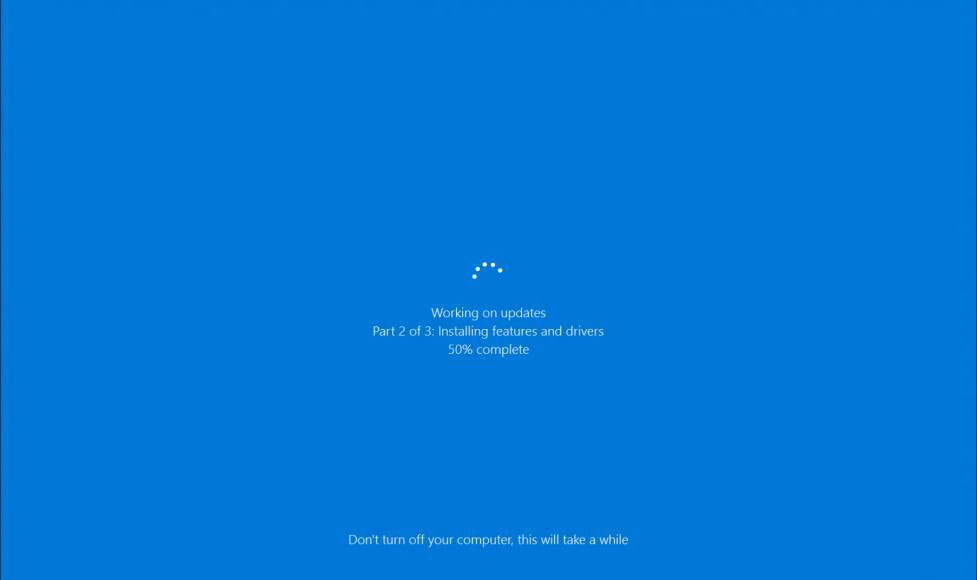We all get used to it, Patch Tuesday. That day of the week when Microsoft updates Windows and most of us are on the edge of our seats hoping that the update won’t cause Blue Screens Of Death, or even worse, unbootable systems.
Whether you’re using a computer for your own personal use or you’re catering to the IT needs for a Fortune 500 company, we all share the worry of the unintended side effects of a Windows Update. Understandably there can be a lot of stress and anxiety associated with this but there are some helpful tips to ensure we’re avoiding these larger issues. Regardless of your level of skill and knowledge, these tips will help you look like a pro while protecting your PC.
TIP # 1: TEST THE UPDATE
For Businesses: The first tip is the most obvious, but we should always be testing updates. If you’re with an organization, having a test machine that you can download and install the update on will go a long way to ensuring that you’re able to see what effects an update will have on a machine. If the update installs without any issues we’re ready for a larger deployment. It’s always good to have our instant restore software, RollBack Rx or Reboot Restore Rx. That way if you do encounter an issue with the update, you can quickly reverse it’s damage and get back to a pristine state.
For Small Businesses/Consumers: If you’re working with a small number of PCs we recommend our freeware tools which are perfect for environments with five or less PCs. This way you can protect your machines with little to no stress.
TIP # 2: BACKUP YOUR DATA
When an update causes issues for our machines, it’s not the machine that’s the issue as that can be re-installed but it’s usually the loss of data that causes stress. It’s not just the files you’re aware of that we lose. It’s temp files, program configurations, save data, and much more. It’s usually not until we restore the machine that we realize the true extent of what’s been lost.
Luckily there are solutions for this. You can back up your data with any number of tools. There are disk imagers but they are very time consuming and often times miss out on important data as the time requirement means most people are backing up once a week at the least. Our system restore software, Rollback Rx allows users to take a back up in seconds, making it ideal for situations like this.
TIP # 3: KEEP OLDER BACKUPS
Often times we install an update and figure that we’re good if there’s no issues; and many people will even delete their backups as they assume it’s not needed anymore. This is not the case! It’s always good to retain older backups in the event that they’re needed again.
Our disaster recovery solution, RollBack Rx Home Edition can retain a total of seven snapshots; whereas the more advanced RollBack Rx Pro Edition offers users an unlimited number of snapshots. Making it ideal for the advanced computer user who needs older backups.
CONCLUSION
At the end of the day the most important thing is your data. Whether you’re managing your own personal computer or hundreds of thousands of machines; everyone can benefit from PC hard drive file recovery software. While there may potential issues surrounding the installation of Windows Updates, we want to ensure that they’re being installed as It helps improve desktop security while also ensuring that data is protected. It’s a balance that many individuals and organizations feel like is impossible to obtain but as we’ve indicated today it is possible with some forsite and proper protection in place.
If you have any questions about our products or which product will best fit your needs you can always email us at sales@horizondatasys.com. To stay up to date with our latest news and updates, be sure to follow us on Facebook, Twitter, Spiceworks, and YouTube. We’re available Monday to Friday, 5 am to 5pm PST, feel free to call us at 1-800-496-0148, Submit A Ticket, or you can always chat with us.