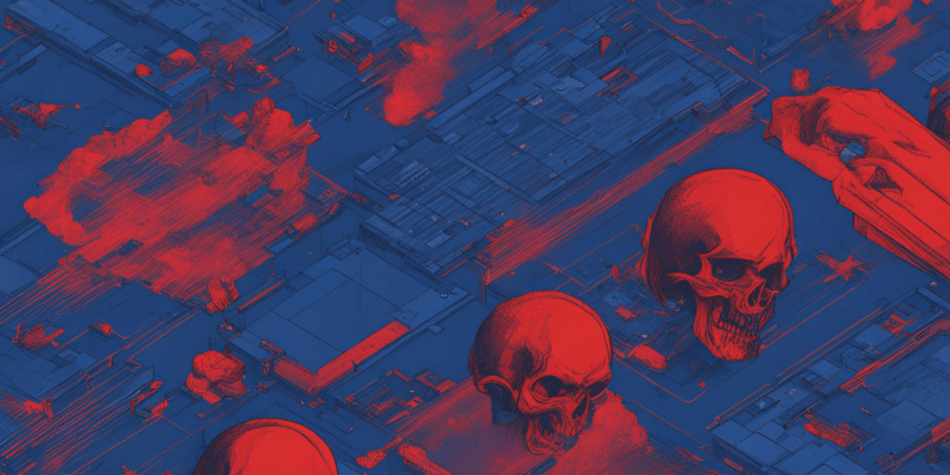In today’s digital landscape, cybersecurity is crucial, and many organizations are turning to advanced tools like CrowdStrike Falcon for robust protection against threats. However, even the best software can sometimes cause unexpected issues, such as the infamous Blue Screen of Death (BSOD). If you’ve encountered a BSOD after installing or updating CrowdStrike Falcon, you’re not alone. Fortunately, there are powerful tools that can help you resolve this issue efficiently: RollBack Rx Professional and Reboot Restore Rx Pro.
Understanding the Blue Screen of Death
The Blue Screen of Death is a stop error screen displayed on Windows systems when a critical system error occurs. This error can be caused by various factors, including hardware malfunctions, driver conflicts, or software issues. When CrowdStrike Falcon, a leading endpoint protection platform, is involved, the BSOD can sometimes be traced back to compatibility issues or conflicts between CrowdStrike’s software and other system components. In this case, CrowdStrike said that a glitch in an update caused the error.
Why RollBack Rx Professional or Reboot Restore Rx Pro?
RollBack Rx Professional is a powerful system recovery tool that provides a safety net for your computer. It allows you to take snapshots of your system and restore your computer to a previous state if something goes wrong. This can be incredibly useful when dealing with issues like a BSOD caused by software conflicts.
Reboot Restore Rx Pro features advanced system restore capabilities that can undo any damage done to an Operating System.
Here’s how RollBack Rx Professional can help you fix the CrowdStrike BSOD:
1. Instant System Restoration
When you encounter a BSOD, the first step is to determine if it’s related to recent changes, such as installing or updating CrowdStrike Falcon. RollBack Rx Professional allows you to revert your system to a state before the problem occurred. By restoring a previous snapshot, you can quickly undo any changes that may have triggered the BSOD, effectively bypassing the issue and getting your system back up and running.
2. Safe Testing Environment
If you suspect that CrowdStrike Falcon is causing the BSOD, RollBack Rx Professional lets you test this hypothesis without risking your entire system. Reverting to an earlier snapshot before the file was updated will allow you to test if it indeed was the corrupted update.
3. Efficient Troubleshooting
The traditional troubleshooting process for a BSOD can be time-consuming and complex. With RollBack Rx Professional, you can quickly test different solutions by restoring different snapshots within seconds. For example, you can restore to a point before CrowdStrike was installed, then incrementally reintroduce changes to see what triggers the BSOD. This systematic approach saves time and helps isolate the problem.
4. Minimal Data Loss
One of the significant advantages of using RollBack Rx Professional is that it minimizes data loss. When restoring a snapshot, you’re not losing your files or personal data; you’re merely reverting your system settings and configurations. This is particularly important when dealing with critical applications or sensitive data that you cannot afford to lose.
5. User-Friendly Interface
RollBack Rx Professional is designed with ease of use in mind. Its intuitive interface allows even those with minimal technical knowledge to manage system snapshots and perform restorations. This user-friendly approach means you don’t need to be an IT expert to address a BSOD issue caused by CrowdStrike. Unlike other posted methods, RollBack Rx Professional is easy for users of all computing levels to be able to use.
Steps to Fix the BSOD with RollBack Rx Professional
IMPORTANT: RollBack Rx Professional needs to be installed prior to any known issues. If you have a current issue and RollBack Rx Professional is not installed, you won’t have the previous snapshot to restore to.
If you require assistance with any of these tasks, we recommend following the steps in the User Guide.
1. Restore to a Previous Snapshot
If you encounter the BSOD, access RollBack Rx Professional from the subconsole and restore your system to a snapshot taken before the issue occurred. Monitor your system to see if the BSOD issue is resolved.
2. Test and Troubleshoot
If the BSOD is resolved, proceed with testing or troubleshooting CrowdStrike Falcon to identify any compatibility issues. You may need to contact CrowdStrike support for further assistance or update their software.
3. Create new Snapshot
Once the issue is resolved, take new snapshots of your stable system state to ensure you have up-to-date recovery points.
Steps to Fix the BSOD with Reboot Restore Rx Pro
IMPORTANT: Reboot Restore Rx Pro needs to be installed prior to any known issues. If you have a current issue and Reboot Restore Rx Pro is not installed, you won’t have the previous snapshot to restore to.
If you require assistance with any of these tasks, we recommend following the steps in the User Guide.
1. Restore to the Last Good Known (LGK)
If you encounter the BSOD, access Reboot Restore Rx Pro and restore your system to the Last Good Known (LGK) state. Monitor your system to see if the BSOD issue is resolved.
2. Test and Troubleshoot
If the BSOD is resolved, proceed with testing or troubleshooting CrowdStrike Falcon to identify any compatibility issues. You may need to contact CrowdStrike support for further assistance or update their software.
3. Create new Baseline
Once the issue is resolved, update your Baseline of your stable system state to ensure you have an up-to-date Baseline.
Conclusion
While the Blue Screen of Death can be a daunting issue, RollBack Rx Professional and Reboot Restore Rx Pro provide a reliable and efficient solution for addressing conflicts with CrowdStrike Falcon or any other software. By utilizing RollBack Rx Professional’s snapshot and restore or Reboot Restore Rx Pro’s instant restore capabilities, you can quickly recover from system errors, minimize data loss, and continue to protect your system with CrowdStrike Falcon without the headaches of troubleshooting complex BSOD issues. Embrace the power of RollBack Rx Professional or Reboot Restore Rx Pro to keep your system stable and secure.
If you have any questions you can always email us at sales@horizondatasys.com. To stay up to date with our latest news and updates, be sure to follow us on Facebook, Twitter, Spiceworks, and YouTube. We’re available Monday to Friday, 5 am to 5pm PST, feel free to call us at 1-800-496-0148, Submit A Ticket, or you can always chat with us.