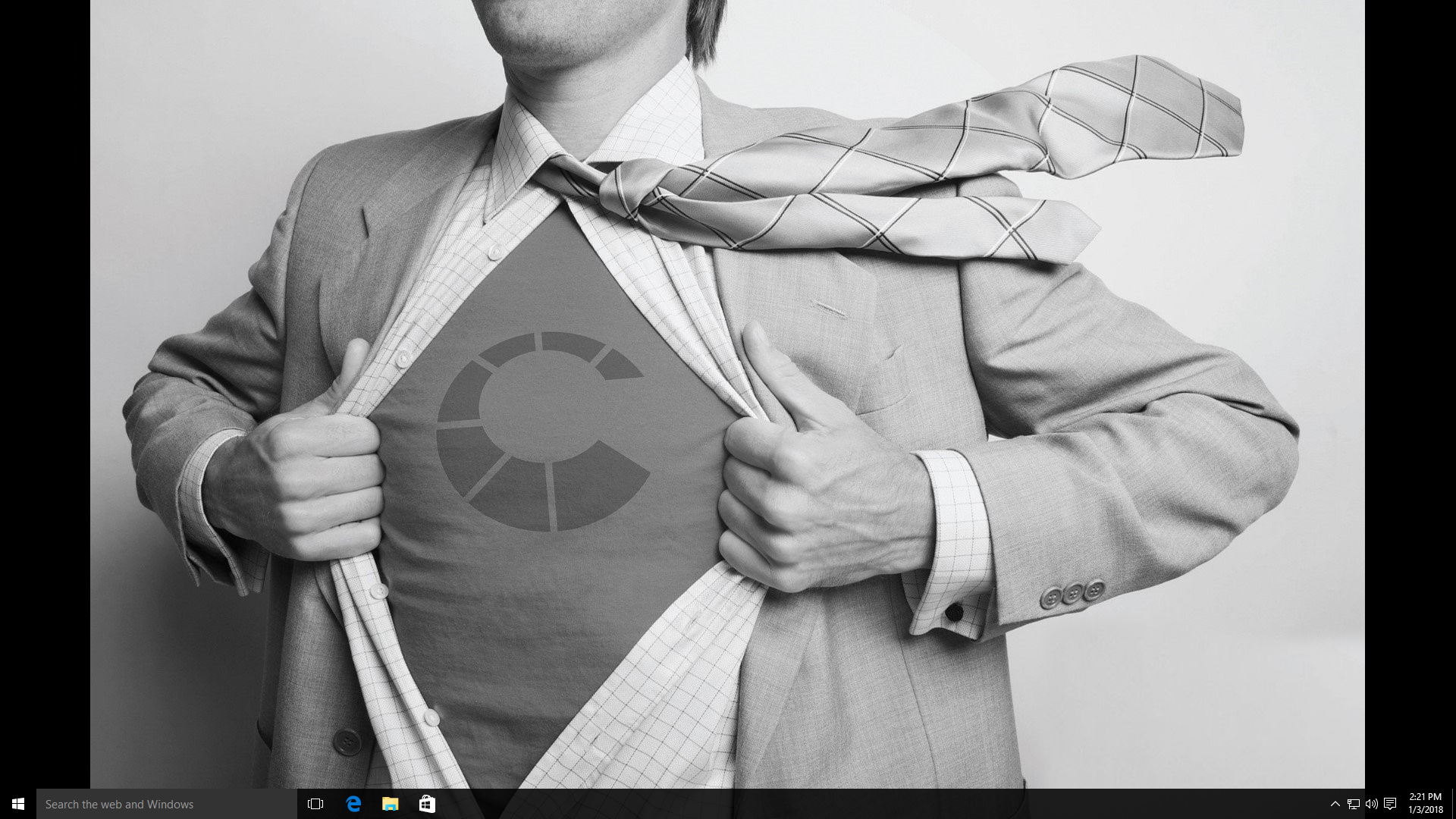As the sun sets on Windows 10’s lifecycle, with Microsoft officially ending support on October 14, 2025, many users are grappling with the transition to newer operating systems. While upgrading to Windows 11 or a future OS is an obvious route, there are critical considerations to ensure a smooth transition. Among these considerations is the protection of your current system’s data and functionality. This is where tools like RollBack Rx Professional come into play.
Understanding Windows 10 End of Life
Windows 10’s end of life (EOL) signifies the end of regular support and updates from Microsoft. This means no more security patches, bug fixes, or technical assistance for the OS. For users and businesses, this can pose significant risks, including:
- Security Vulnerabilities: Without updates, systems become increasingly susceptible to new threats and exploits.
- Compatibility Issues: Software developers may drop support for Windows 10, leaving users with outdated applications or tools.
- Lack of Technical Support: Microsoft will no longer provide troubleshooting help, which can be a critical drawback in the event of system issues.
Preparing for the Transition
Before jumping to a new OS, there are some crucial steps to take:
1. Backup Your Data: Always start by ensuring all important files and data are backed up. This includes personal documents, work files, and any application data. Since RollBack Rx Professional is removed when you upgrade, it’s best to use a disk imager for this.
2. Plan for Compatibility: Ensure that your hardware and essential software are compatible with the new operating system.
3. Test the New OS: If possible, test the new OS on a separate machine or a virtual environment to familiarize yourself with the changes and verify compatibility.
It’s always best to install RollBack Rx Professional once you’ve installed the new OS as to ensure that safety net is there.
Enter RollBack Rx Professional: Your Safety Net
RollBack Rx Professional is a powerful tool designed to help manage and protect your Windows environment. It provides a robust solution for system recovery, making it an ideal companion as you transition from Windows 10. Here’s how RollBack Rx Professional can be beneficial:
1. Instant System Rollback: One of the standout features of RollBack Rx Professional is its ability to revert your system to a previous state instantly. If an upgrade or update introduces issues, you can roll back to a stable configuration without losing recent changes or data. This feature is incredibly useful when experimenting with new software or configurations.
2. Minimal Downtime: In the event of a problem during the transition to a new OS, RollBack Rx Professional minimizes downtime by allowing you to quickly return to a functioning state. This can be a lifesaver for businesses that need to maintain productivity during upgrades.
3. Easy Management: RollBack Rx Professional offers a user-friendly interface for managing system snapshots. You can create multiple snapshots before making significant changes, ensuring that you have multiple restore points to choose from if needed.
4. Data Protection: In addition to system rollbacks, RollBack Rx Professional protects your data from loss due to system failures or accidental deletions. This added layer of protection is invaluable during transitions.
5. Cost-Effective Solution: Compared to the potential costs associated with system downtime or data loss, RollBack Rx Professional is a cost-effective way to safeguard your Windows environment.
How to Integrate RollBack Rx Professional into Windows 10 Protection
Should you decide to stay with Windows 10, know that it does increase your risk for attack; and using RollBack Rx Professional is critical for system protection.
1. Install RollBack Rx Professional: This will allow you to create a baseline snapshot of your current setup.
2. Create Snapshots: These snapshots will serve as your fallback point in case you encounter any issues.
Conclusion
The end of life for Windows 10 is a significant milestone that requires careful planning and preparation. By leveraging tools like RollBack Rx Professional, you can ensure that whether you use Windows 11 or stick with Windows 10. You do so with minimal risk to your system’s stability and data integrity. Whether you’re upgrading to Windows 11 or preparing for future changes, having a reliable rollback solution at your disposal will provide peace of mind and safeguard your technology investments.
As always, staying informed and prepared is key to navigating major transitions successfully. With RollBack Rx Professional, you can confidently tackle the end of Windows 10 and step into the future of computing with resilience and ease.
If you have any questions you can always email us at sales@horizondatasys.com. To stay up to date with our latest news and updates, be sure to follow us on Facebook, Twitter, Spiceworks, and YouTube. We’re available Monday to Friday, 5 am to 5pm PST, feel free to call us at 1-800-496-0148, Submit A Ticket, or you can always chat with us.