Restore baseline settings
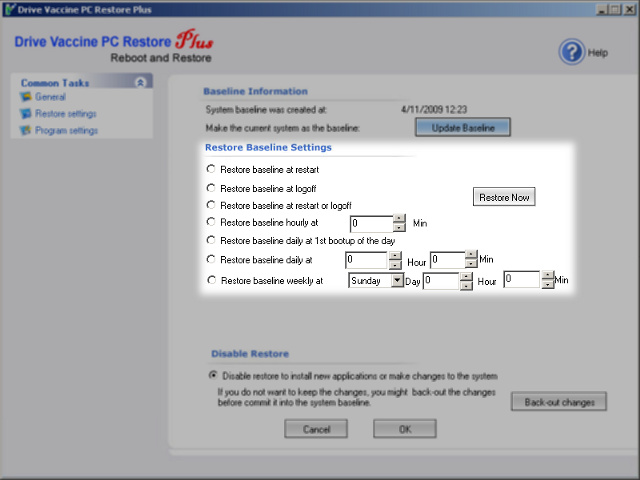
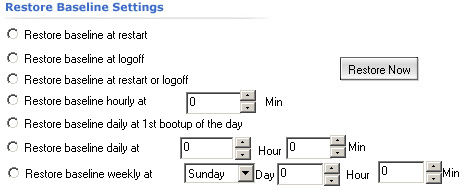
This section contains all settings which allow you to customize when to restore from a baseline.
You can choose one of the options by clicking on the radio buttons to the right of the labels. The third option from the top ("Restore baseline at restart or logoff") is a good default. Remember to fill in all the details related to the option that you have chosen.
The options are, from the top:
At any time you can request an immediate restore by clicking the "Restore now" button. Please note that this will cause the computer to reboot.
Finally, you can set a time at which the automatic restore mechanism is temporarily suspended. If you tick the "Temporarily suspend restore for recursive system updates" checkbox you will be allowed to specify the day of the week and the range of hours in which the system will not be restored.
If you tick the "Update baseline to include system updates before resuming restore" checkbox the baseline will be automatically updated to include any changes that were performed during the time that the restorations were suspended. This kind of update happens at the end of the suspended restoring time.
Generally it is a good idea to set up a time in which Windows can update itself. As time passes and the system is restored to baseline, any updates performed automatically will also get restored and will need installing again. With time a system will become outdated and not safe to use due to lack of antivirus updates and Microsoft's security patches. To remedy that, you should set a time in which the system can be updated using the information outlined in the two paragraphs above.
Example
You want for your system to be protected by Drive Vaccine PC Restore Plus and also updated with the security and antivirus patches. Find a time when the computer is turned on but not used by anyone. For computers running 24/7 the best time would be sometime during the night. You must schedule the updates yourself, this is out of scope of this document. Make sure that the computer can reboot automatically if it becomes necessary during the updating process. Update your baseline to preserve the update settings of all the programs you have set up. In Drive Vaccine PC Restore Plus go to the Restore Settings tab and tick "Temporarily suspend restore for recursive system updates" checkbox. Set the time of the suspension to the time you have set your programs to update at. Finally, tick the "Update baseline to include system updates before resuming restore" checkbox. At this point your computer will be able to update automatically and you will no longer have to worry about it. Another problem solved thanks to Drive Vaccine PC Restore Plus!
|
Copyright Horizon Datasys, Inc. |